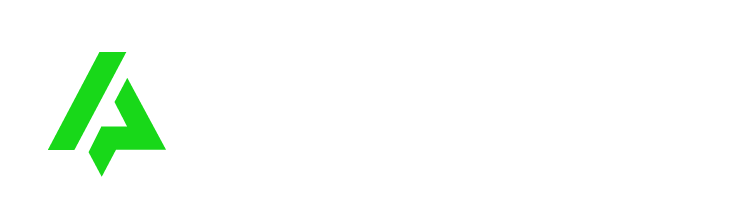Are you tired of complicated installation processes for streaming apps on your Firestick? If so, we have a solution for you. In this guide, we will show you how to easily install IPTV Smarters Pro on Firestick. Say goodbye to frustration and hello to seamless streaming of your favorite content!
With the increasing popularity of IPTV services, IPTV Smarters Pro has emerged as a top choice for users looking for a user-friendly and feature-rich IPTV player. Whether you’re new to IPTV or a seasoned user, this guide will walk you through the process of installing and setting up IPTV Smarters Pro on your Firestick device.
Curious to know how to get started? Let’s dive in!
Introduction to IPTV Smarters Pro and Movies Nova
Get to know IPTV Smarters Pro, one of the most popular IPTV players available today, offering an exceptional streaming experience tailored for every kind of viewer. Whether you love binge-watching your favorite shows, following live sports events, or exploring a variety of content genres, IPTV Smarters Pro delivers a seamless entertainment experience.
To enhance your viewing, pair IPTV Smarters Pro with Movies Nova, an industry-leading IPTV provider available through IPTVMN. Movies Nova grants you access to a massive selection of high-quality channels, movies, and on-demand content, making it easy to enjoy your favorite entertainment whenever you want.
What is IPTV Smarters Pro?
IPTV Smarters Pro is a versatile IPTV player that lets users stream live TV, catch-up content, movies, and series. The app is compatible with various devices, including Firestick, Android, iOS, and Smart TVs, making it accessible to a wide audience. The platform’s intuitive interface ensures easy navigation and a smooth viewing experience.
Key features of IPTV Smarters Pro include:
- Support for live TV and Video on Demand (VOD).
- Multiple playlist integration for hassle-free access to content.
- Advanced EPG (Electronic Programming Guide) for smooth channel surfing.
- Customizable user interface for a personalized viewing experience.
- Secure login and authentication features for better privacy and control.
Benefits of Using Movies Nova with IPTV Smarters Pro
Pairing IPTV Smarters Pro with Movies Nova from IPTVMN creates a powerful duo for your entertainment needs. Here are the top benefits:
- Vast Content Library: Access thousands of live channels, on-demand movies, and shows from different genres and regions, offering endless entertainment options.
- Smooth Streaming: Experience reliable, fast streaming with minimal buffering, ensuring high-quality playback for all your favorite content.
- Stunning Video and Audio Quality: Enjoy crystal-clear visuals and crisp sound, making your viewing experience truly immersive.
- On-Demand Flexibility: Pause, resume, and watch your shows on your terms, thanks to Movies Nova’s flexible streaming options.
- User-Friendly Interface: Effortlessly browse through content with IPTV Smarters Pro’s easy-to-use interface, offering seamless access to the best entertainment available through Movies Nova.
Preparation: Configuring Your Firestick Device
Before installing IPTV Smarters Pro on your Firestick device, it’s important to ensure that your Firestick is properly configured. This will enable a seamless installation process and ensure that you can access all the features of IPTV Smarters Pro. In this section, we will guide you through the process of accessing Firestick settings and enabling the installation of apps from unknown sources.
Accessing Firestick Settings
To configure your Firestick device, you need to access the Firestick settings. Here’s how:
- Turn on your Firestick device and go to the home screen.
- Using your Firestick remote, navigate to the top menu and select Settings.
- In the Settings menu, select My Fire TV (or Device on older Firestick models).
- Scroll down and select About.
You have now accessed the Firestick settings, where you can make necessary configurations for installing IPTV Smarters Pro.
Enabling Apps from Unknown Sources
In order to install IPTV Smarters Pro on your Firestick, you need to enable the installation of apps from unknown sources. Here’s how you can do it:
- From the Firestick settings menu, select Developer Options (or Developer on older Firestick models).
- Select Apps from Unknown Sources and turn it on.
- A warning message will appear stating that installing apps from unknown sources can be risky. Click OK.
You have now successfully enabled the installation of apps from unknown sources on your Firestick device.
Once you have completed the configuration steps mentioned above, your Firestick device is ready for the installation of IPTV Smarters Pro. In the next section, we will guide you through the step-by-step process of installing on your Firestick.
Step-by-Step: How to Install IPTV Smarters Pro on Firestick
Follow this detailed step-by-step guide to successfully install IPTV Smarters Pro on your Firestick device. Each step is explained thoroughly to ensure a hassle-free installation process.
- Step 1: Download and launch the Downloader app on your Firestick device. If you haven’t installed Downloader yet, refer to Section 5 for instructions.
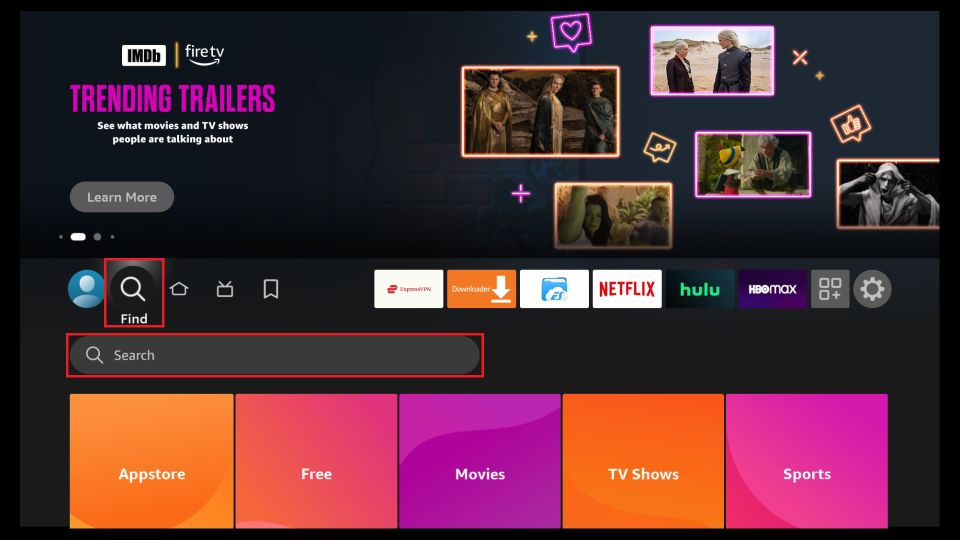
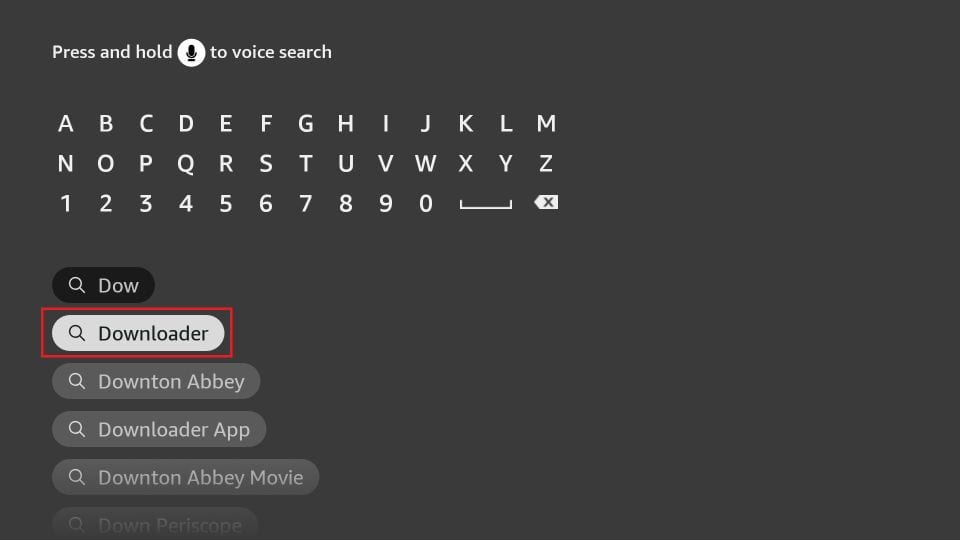
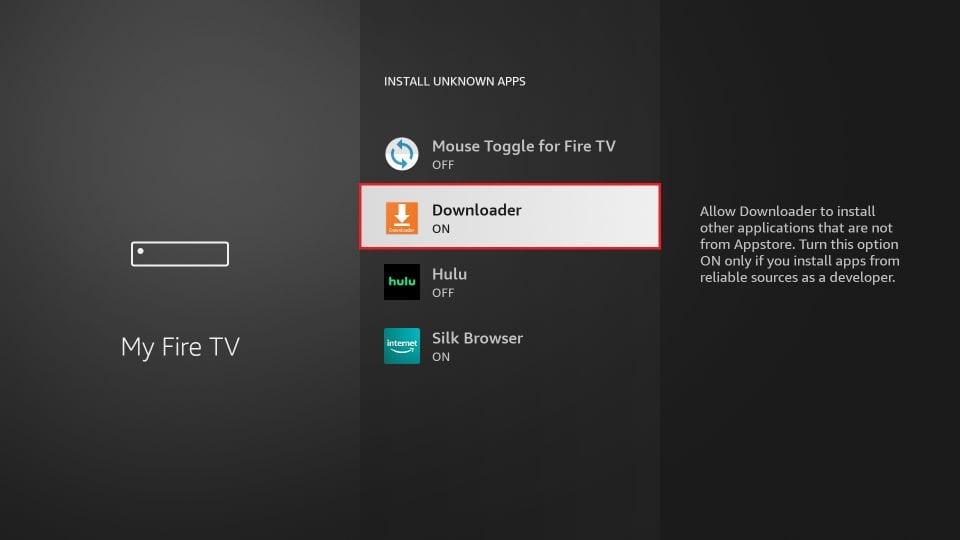
Step 2: Once the Downloader app is open, click on the URL box and enter the download link for IPTV Smarters Pro. To download the APK file, use the following URL: firesticktricks.com/smarter Press the “Go” button.
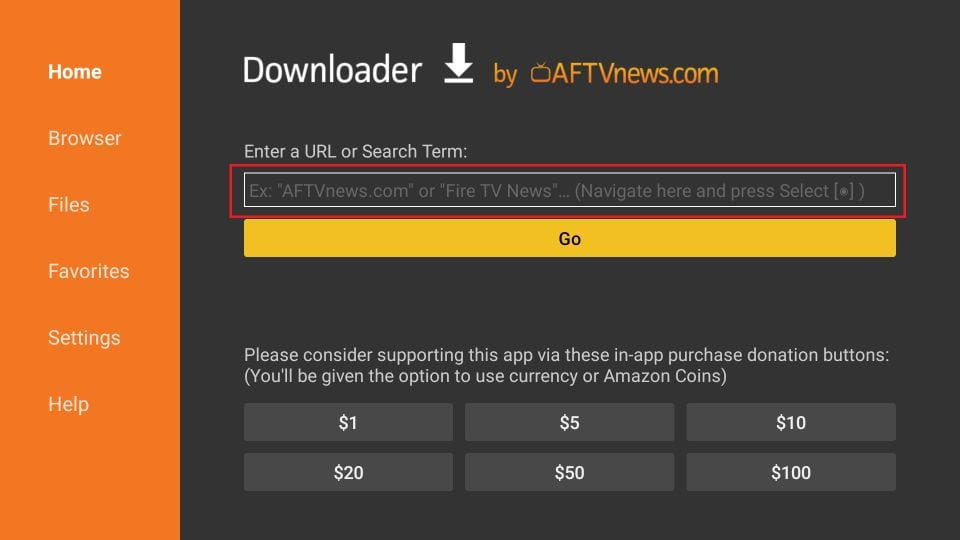
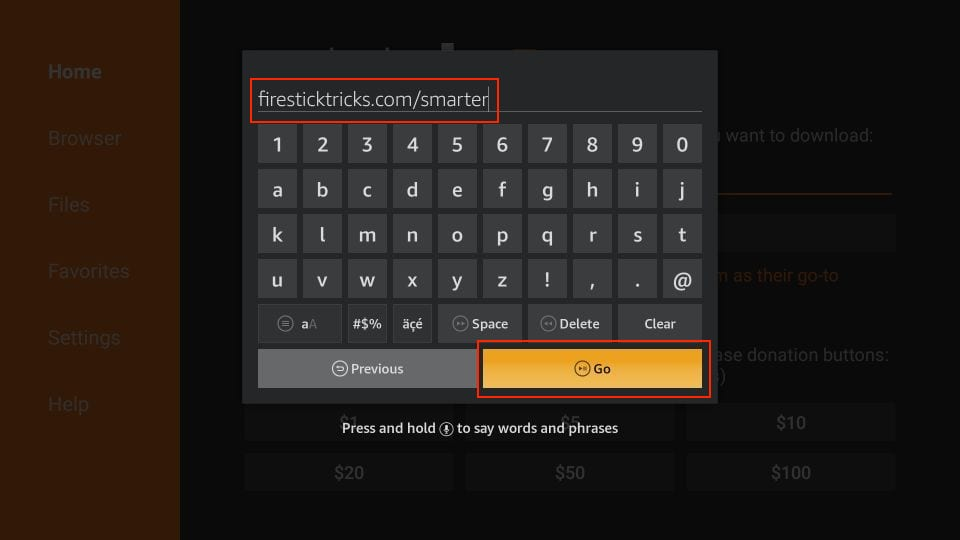
Step 3: Wait for the download to complete. Once it’s finished, the installation screen will appear.
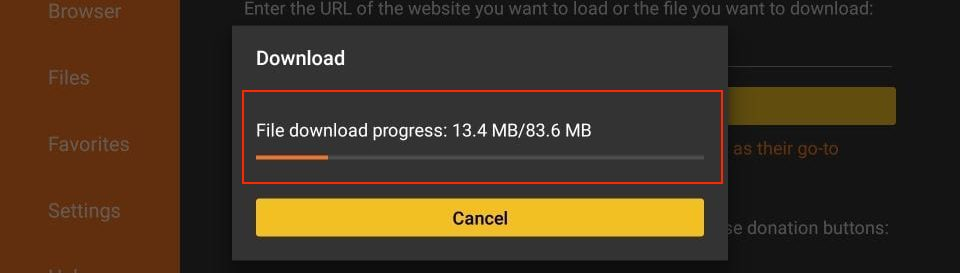
Step 4: On the installation screen, click on the “Install” button. The app will begin installing on your Firestick.
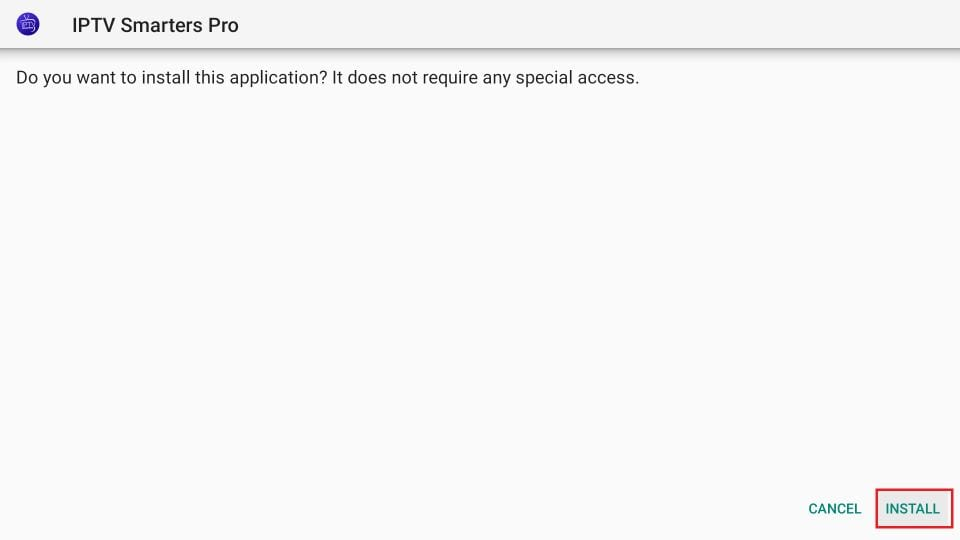
Step 5: After the installation is complete, click on the “Open” button to launch IPTV Smarters Pro.
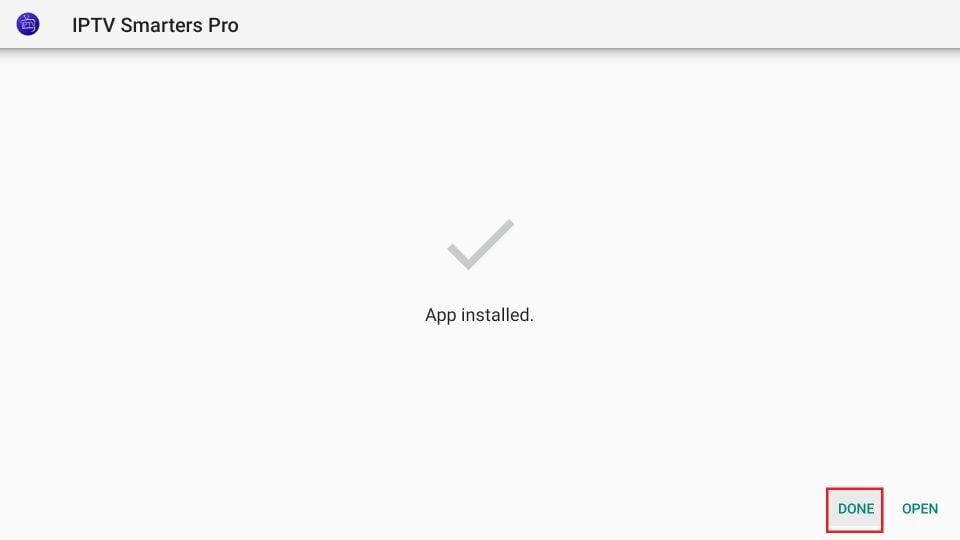
Step 6: Upon launching the app for the first time, you will be prompted to input your IPTV service credentials. Refer to Section 8 for detailed instructions on finding and entering your provider details.
Step 7: Once you have entered your credentials, IPTV Smarters Pro will be ready to use on your Firestick. Enjoy seamless streaming of your favorite content!
Continue exploring the article to learn about optimizing the settings in IPTV Smarters Pro on Firestick in Section 9.
Downloading the Downloader App
In order to install IPTV Smarters Pro on your Firestick device, you will need to download and install the Downloader app. Follow the steps below to find and install the Downloader application:
Finding and Installing the Downloader Application
- From the Firestick home screen, navigate to the Search option.
- Type “Downloader” in the search bar using the on-screen keyboard.
- Select the Downloader app from the search results.
- Click on the Download button to initiate the installation process.
Understanding Downloader App Permissions
After installing the Downloader app, it is important to understand the permissions that the app requires. These permissions are necessary for the app to function properly and provide the necessary features. Some common Downloader app permissions include:
- Storage Access: Allows the app to read, modify, or delete the contents of your device’s internal storage or external storage.
- Network Access: Allows the app to access the internet to download files and perform network-related operations.
- Device & App History: Allows the app to retrieve information about the currently running apps and access the history of all installed apps on your device.
By granting these permissions, you ensure smooth functionality of the Downloader app and enable a seamless installation process for IPTV Smarters Pro.
Entering the IPTV Smarters Pro Download URL
Once you have the Downloader app installed, it’s time to enter the IPTV Smarters Pro download URL. This URL will direct you to the official source where you can download the APK file for IPTV Smarters Pro.
Follow the instructions below to enter the correct URL and initiate the download process:
- Launch the Downloader app on your Firestick device.
- In the text field of the app, enter the following URL: firesticktricks.com/smarter
- Press the “Go” or “Download” button to begin the download process.
- Wait for the download to complete, which may take a few moments depending on your internet connection speed.
Once the download is complete, you will be able to proceed with the installation of IPTV Smarters Pro on your Firestick device. Make sure to follow the subsequent sections of this guide for detailed instructions on installing and setting up.
Now take a look at the image below to see a visual representation of entering the IPTV Smarters Pro download URL:
Installation and Setup of IPTV Smarters Pro
This section will guide you through the installation process of IPTV Smarters Pro on your device. It will also provide instructions for the initial configuration to ensure optimal performance.
Navigating the Installation Process
Follow the steps below to install IPTV Smarters Pro:
- Open the app store on your device (e.g., Google Play Store for Android or App Store for iOS).
- Search for “IPTV Smarters Pro” in the app store’s search bar.
- Select the official IPTV Smarters Pro app from the search results.
- Click on the “Install” or “Get” button to begin the installation process.
- Wait for the installation to complete. This may take a few minutes, depending on your internet connection speed.
- Once the installation is finished, you can find the IPTV Smarters Pro app on your device’s home screen or app list
Initial Configuration of IPTV Smarters Pro
After installing, you need to configure the app with your IPTV service provider’s details. Follow the steps below:
- Launch the IPTV Smarters Pro app on your device.
- On the login screen, enter your IPTV service provider’s username and password.
- If required, enter the URL or M3U playlist provided by your IPTV service provider.
- Click on the “Login” or “Submit” button to proceed.
- Wait for the app to authenticate your credentials and retrieve the available channels and content.
- Once the configuration is complete, you can start browsing and streaming your favorite IPTV channels and content through the IPTV smarters app.
By following these simple steps, you can easily install and set up the app on your device, allowing you to access a wide range of IPTV channels and content. Enjoy seamless streaming with the IPTV Smarters Pro app!
Movies Nova IPTV: Inserting Provider Details in IPTV Smarters Pro
To use IPTV Smarters Pro with one of the best IPTV providers, Movies Nova, you’ll need to input your provider details correctly. Doing so ensures seamless streaming of your favorite content. Additionally, you can set up the Electronic Program Guide (EPG) feature for easy navigation and access to your favorite TV channels and programs. Let’s walk through how to find your Movies Nova IPTV credentials and set up the EPG in IPTV Smarters Pro.
Where to Find Your IPTV Service Credentials
To connect IPTV Smarters Pro with Movies Nova, you’ll need to locate your IPTV service credentials. Here's how to find them:
- After you place your order, you will instantly receive an email with your credentials.
- Note down the necessary details, such as the server URL, username, and password.
Once you have your IPTV service credentials, you’re ready to proceed with setting up IPTV Smarters Pro.
Setting Up EPG on IPTV Smarters Pro
The EPG (Electronic Program Guide) is essential for browsing and accessing TV channels and their schedules easily. Follow these steps to set up EPG for Movies Nova IPTV on IPTV Smarters Pro:
- Launch IPTV Smarters Pro on your device.
- Click the menu icon in the top-right corner.
- Select “Settings” from the dropdown.
- Scroll down to the “EPG” section.
- Enable the EPG toggle.
- Enter the EPG URL provided by Movies Nova.
- Save your settings.
With the EPG set up, you can now enjoy your content with convenient access to program schedules directly through IPTV Smarters Pro.
Optimizing IPTV Smarters Pro Settings on Firestick
Adjusting Stream Quality for Seamless Viewing
To ensure a smooth and uninterrupted viewing experience on Movies Nova IPTV through IPTV Smarters Pro on Firestick, it's essential to adjust your stream quality according to your internet speed. Here’s how to optimize stream quality:
- Open IPTV Smarters Pro on your Firestick.
- Go to the settings menu.
- Select “Stream Quality” or a similar option.
- Choose a stream quality that matches your internet connection.
Choosing the right resolution ensures a smooth experience, free from buffering or lagging issues.
Customizing the User Interface and Preferences
IPTV Smarters Pro also allows for customization of the user interface, so you can personalize it according to your preferences. Here’s how to do it:
- Open the settings menu in IPTV Smarters Pro.
- Explore options like theme colors, layout, and font size.
- Adjust preferences such as aspect ratio, audio track selection, and subtitles.
This customization makes your Movies Nova IPTV experience more visually appealing and tailored to your viewing needs.
| Setting | Description |
|---|---|
| Stream Quality | Adjust to match your internet connection speed. |
| Theme Colors | Personalize the user interface colors. |
| Layout | Select a preferred interface layout. |
| Font Size | Change the font size for better readability. |
| Aspect Ratio | Adjust the aspect ratio for video playback. |
| Audio Track | Choose the desired language for audio. |
| Subtitles | Enable or customize subtitles as needed. |
Ensuring Legal and Safe Use of IPTV Smarters Pro
While enjoying Movies Nova IPTV through IPTV Smarters Pro, it’s crucial to use it safely and legally. Following the tips below will help ensure a secure streaming experience.
The Importance of a VPN for Streaming on Firestick
A Virtual Private Network (VPN) encrypts your internet connection and hides your IP address, providing essential security and privacy. When using IPTV Smarters Pro on Firestick with Movies Nova, a VPN will protect you from data breaches or potential surveillance.
By connecting to a VPN, you can also bypass geographic restrictions, unlocking content that may be unavailable in your location.
Legal Considerations and Compliance Tips
Although IPTV Smarters Pro is a legal application, it’s essential to use licensed IPTV services like Movies Nova to stay within legal bounds.
Here are some important tips:
- Always choose reputable IPTV providers like Movies Nova to ensure your content is legally licensed.
- Avoid services that offer unrealistic deals or an excessive number of channels.
- Make sure you understand and follow the terms of service for both IPTV Smarters Pro and Movies Nova.
- Keep your IPTV service credentials confidential.
- Regularly update your Firestick and IPTV Smarters Pro app to stay protected.
Conclusion
Installing IPTV Smarters Pro on your Firestick provides a seamless streaming experience, giving you easy access to your favorite content. By following the step-by-step guide outlined in this article, you can quickly set up IPTV Smarters Pro and fine-tune its settings for optimal performance.
During the installation process, make sure to properly configure your Firestick device by enabling installation from unknown sources and downloading the Downloader app. These steps are essential for successfully installing IPTV Smarters Pro and enjoying a wide range of TV shows, movies, and more.
Additionally, when you pair Movies Nova IPTV with IPTV Smarters Pro, you can unlock extra features and benefits. Utilize the Electronic Program Guide (EPG) and easily input your provider details to access a vast selection of channels and on-demand content.
For a safe and legal streaming experience, it’s highly recommended to use a VPN when using IPTV services. A VPN protects your privacy and ensures compliance with copyright laws. Finally, keep your app up to date by regularly checking for updates and choosing the best update method for your needs.
Explore more helpful resources: